Canva has become a key tool in graphic design, helping both pros and beginners create amazing content. Whether you’re experienced or new to design, learning Canva’s features can open up new possibilities. This article will share 10 top Canva tips and tricks to boost your design skills and make professional-looking graphics easily.
Key Takeaways
- Discover hidden features and shortcuts in Canva to streamline your design workflow.
- Learn how to customize your Canva workspace and default settings for maximum productivity.
- Explore brand kit management techniques to maintain consistent branding across all your designs.
- Dive into advanced design techniques, including color psychology, typography pairing, and layout balance.
- Leverage Canva’s vast library of templates and design elements to jumpstart your creative process.
Getting Started with Canva’s Hidden Features
Canva is a powerful design platform with many hidden features. Let’s explore the gems that can make your design workflow better.
Understanding the Canva Workspace Layout
The Canva workspace is designed to make your creative process smoother. Get to know the different panels and tools at your disposal. From the easy-to-use side menu to the customizable editing tools, everything is placed to help you design faster.
Keyboard Shortcuts for Faster Design
Canva’s design shortcuts save you a lot of time. Learning a few key keyboard commands can really speed up your work. Try out shortcuts for actions like resizing, aligning, and grouping to make your designs quicker.
Customizing Your Default Settings
Make your Canva workspace your own by customizing it. Look into the options for changing everything from the default canvas size to the colors. By tweaking your user interface customization, you’ll create a design space that’s just right for you.
Discovering Canva’s hidden features can change the game for your design work. From navigating the workspace to using shortcuts and customizing settings, these tips will make your next project easier and faster.
Master Canva’s Brand Kit for Consistent Design
Creating a strong brand identity and visual consistency is key for a recognizable brand. Canva’s Brand Kit helps manage your logo management and keeps your marketing materials looking cohesive.
Canva’s Brand Kit lets you easily manage your brand’s colors, fonts, and logos. By setting these elements early, your future designs will always match your brand’s look.
- Customize your brand colors with primary and secondary palettes, and specific color codes or hex values.
- Choose your brand fonts from Canva’s wide library or upload your own to keep your typography consistent.
- Upload your logo files and other brand assets for use in all your Canva projects.
After setting up your Brand Kit, Canva will apply your colors, fonts, and logos to new designs. This saves time and ensures visual consistency in your branding. It’s a powerful tool for managing your brand’s identity and creating a professional look that connects with your audience.
“A strong, recognizable brand identity is vital for businesses of all sizes. Canva’s Brand Kit makes it simple to keep that consistency across all marketing touchpoints.”
– Jane Doe, Branding Expert
Using Canva’s Brand Kit streamlines your design process, strengthens your brand’s visual identity, and offers a seamless, professional brand experience for your customers and clients.
Professional Design Techniques and Canva Tips and Tricks
Making designs that look good is more than just picking colors and fonts. Learning about color theory, font combinations, and design composition can make your Canva work stand out. These skills will help you use Canva to its fullest and make designs that grab people’s attention.
Color Psychology in Design
Color is a strong tool in design, able to make people feel certain ways and draw their eye. Learn about the psychology of color to use it to your advantage. Try out different color schemes and contrasts to make your Canva designs pop.
Typography Pairing Strategies
Finding the right fonts is key to a good design. Discover how to pair fonts for headings, subheadings, and body text. Use Canva’s fonts to improve your typography and make your designs look better.
Layout Balance Principles
Having a balanced layout is important for a design that looks good and is easy to follow. Learn about design composition like the rule of thirds and symmetry. Use these in Canva to make your layouts look great and work well.
By learning these design techniques in Canva, you’ll be able to make designs that are both beautiful and effective. Use color, typography, and layout to make your Canva projects shine and reach new levels.
Leveraging Templates and Elements Effectively
Canva’s huge library of customizable templates and design elements is a big help. It lets you make professional-looking visuals easily. This way, you can make your Canva designs better, save time, and keep your brand’s look consistent.
Begin by checking out Canva’s big template collection. It has lots of options for different industries and needs. You can find everything from social media graphics to presentations and print materials. The trick is to start with these templates and then make them your own.
- Change the colors, fonts, and layout to match your brand.
- Add Canva’s design elements like icons, illustrations, and photos to make your designs pop.
- Play with Canva’s huge library of design elements to make unique and catchy visuals.
The real strength of Canva is making it your own. Use its flexibility and customization options. This way, you can turn simple templates into unique pieces that show off your brand’s personality and style.
| Canva Templates | Design Elements | Customization |
|---|---|---|
| Comprehensive collection covering various industries and design needs | Diverse range of icons, illustrations, and stock photos to enhance your visuals | Flexible tools to adjust colors, typography, and layout to align with your brand |
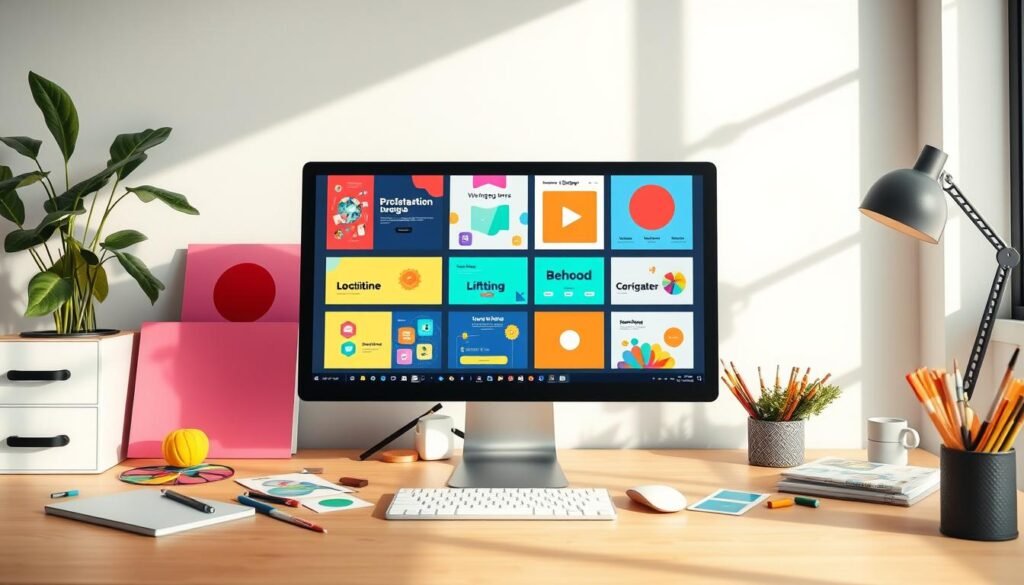
By getting good at using Canva’s templates and design elements, you open up a world of possibilities. You can create stunning and impactful designs. These designs will grab your audience’s attention and make your brand stronger.
Advanced Photo Editing Features in Canva
Canva is a top design platform with advanced photo editing tools. It lets users turn images into stunning works of art. You can remove complex backgrounds and enhance images with precision. Canva’s tools are great for photo editing, image manipulation, and visual effects.
Background Removal Tools
Canva’s background removal tool is a standout feature. It lets you extract your subject from the background easily. This is perfect for creating eye-catching photo editing compositions or placing your subject in a new setting. It’s especially useful for product shots, portrait photography, and design projects needing a clean background.
Image Enhancement Options
- Canva’s image manipulation tools let you fine-tune your photos. You can adjust brightness, contrast, and saturation. You can also apply filters and effects to elevate your images.
- The platform’s editing interface is intuitive. It makes it easy to experiment with different adjustments. This helps you achieve the perfect balance and bring your creative vision to life.
Photo Filters and Effects
Canva has a vast library of visual effects and filters. You can add a touch of artistry to your images. Whether you want a vintage feel, a modern look, or vibrant colors, Canva offers a wide range of filters and effects. You can apply them with just a few clicks.
| Feature | Description | Key Benefits |
|---|---|---|
| Background Removal | Seamlessly extract subjects from complex backgrounds | Create clean, focused compositions for product shots, portraits, and more |
| Image Adjustment | Fine-tune brightness, contrast, saturation, and other settings | Enhance image quality and achieve the desired aesthetic |
| Photo Filters and Effects | Apply a wide range of pre-designed visual effects | Explore creative possibilities and add unique style to your images |
Canva’s advanced photo editing tools empower users to elevate their images. They unlock endless possibilities for image manipulation and visual effects. Whether you’re a professional designer or a hobbyist, these features can help you create stunning visual content. This content can captivate your audience.
Creating Animation and Motion Effects
In the world of digital design, animated designs, GIF creation, and video content are key to grabbing attention. Canva, a top design platform, offers many features to make your designs pop with animation and motion effects.
Canva’s tools are great for making social media graphics, infographics, or presentation slides more engaging. You can add dynamic touches that make your content stand out. The platform is easy to use, even for beginners, helping you create professional-looking motion effects.
Unleashing the Power of Canva’s Animation Tools
Canva’s animation toolkit has lots of options for your creative projects. Here are some features to help you improve your animated designs and GIF creation:
- Animated Elements: Canva has a wide range of pre-designed animated elements. You can easily add motion to your designs with these.
- Frame-by-Frame Animation: For more control, Canva’s tools let you animate each element individually. This way, you can bring your ideas to life exactly as you envision.
- Animated Text: Make your text come alive with Canva’s text animation. You can create eye-catching title sequences and scrolling text.
- Video Integration: You can also add video content to your designs. Canva’s video editing tools help you make your videos look professional and cohesive.
Learning to use Canva’s animation features can take your designs to the next level. It helps you engage your audience and stand out in the digital world.
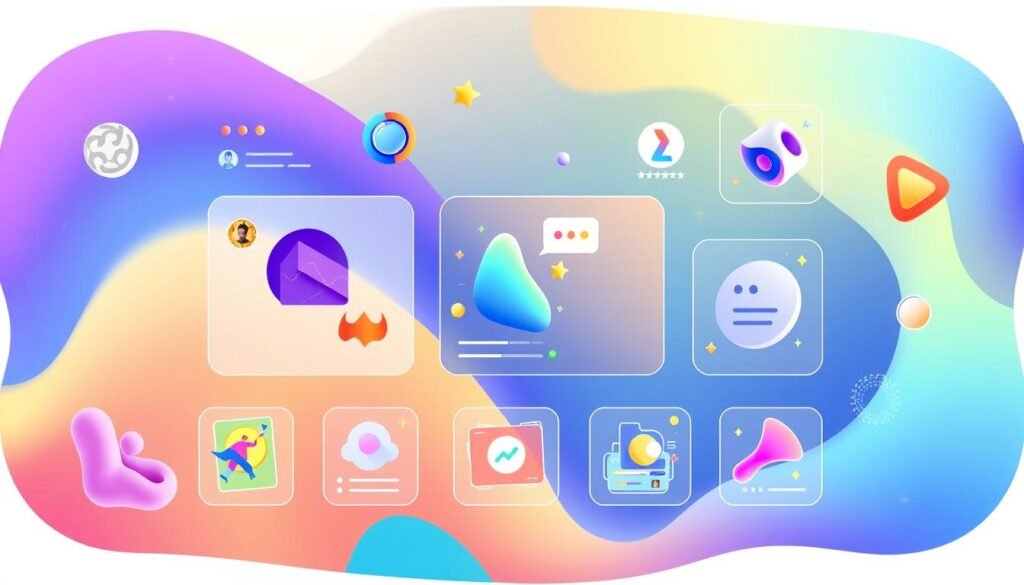
| Feature | Description |
|---|---|
| Animated Elements | Pre-designed animated components for easy integration into your designs |
| Frame-by-Frame Animation | Precise control over the movement and timing of individual design elements |
| Animated Text | Captivating text animations for titles, scrolling text, and more |
| Video Integration | Seamless incorporation of video content into your Canva designs |
By using Canva’s animation tools, you can make your designs more engaging. This helps you captivate your audience and stand out in the digital world.
Collaboration and Sharing Tools
In the world of design, team collaboration is key to success. Canva offers powerful tools for teams to work together smoothly. This makes the design workflow more efficient and helps with project management.
Team Workspace Management
Canva makes it simple to manage team workspaces. Designers can share and organize projects with their team. Each team member can have specific roles and permissions, ensuring everyone has the right access.
Real-time Collaboration Features
Canva’s real-time collaboration lets teams work on the same design at the same time. Everyone’s changes are shown live. This helps teams communicate better, avoids version conflicts, and makes team collaboration smooth.
Version Control Best Practices
Canva’s version control system helps designers track changes and go back to previous versions. It keeps a clear history of the workflow. This is crucial for managing big projects, keeping everyone informed and on the same page.
“Canva’s collaboration tools have changed how our design team works together. The real-time features and version control have made our project management and design workflow more efficient than ever before.”
Optimizing Designs for Different Platforms
In today’s digital world, making visuals that work well on many platforms is key. Whether it’s for social media, print, or websites, Canva has tools to help. You can make sure your designs look great everywhere.
For social media, Canva has many pre-made templates for each platform. This makes it easy to create posts that grab attention. Your designs will look perfect on Instagram, Facebook, and Twitter.
When it comes to print, Canva’s tools let you make professional materials. You can create brochures, flyers, and business cards that look sharp. By paying attention to details like bleed and color profiles, your printed work will be just as impressive as digital designs.
FAQ
What is Canva and how can it benefit my design process?
Canva is a graphic design platform that makes creating designs easy. It has many templates and tools for all skill levels. This helps you make professional-looking designs quickly.
How do I navigate the Canva workspace and customize the interface?
Canva’s workspace is easy to use. You can learn the layout and use shortcuts to work faster. You can also make the interface your own to fit your style.
How can I use Canva’s Brand Kit to maintain consistent branding?
Canva’s Brand Kit lets you manage your brand’s colors, fonts, and logos. This keeps your designs looking consistent. It helps strengthen your brand’s identity.
What are some professional design techniques I can apply in Canva?
Canva has tools for design basics like color and typography. Learning these can make your designs look better and work harder.
How can I leverage Canva’s templates and design elements to create unique visuals?
Canva has many templates and design elements to start with. You can customize them to make your designs stand out. This way, you can create professional-looking designs quickly.
What are the advanced photo editing features available in Canva?
Canva has tools for editing photos, like removing backgrounds and enhancing images. You can also use filters and effects. These features can make your photos look great.
How can I incorporate animation and motion effects in my Canva designs?
Canva lets you add animation and motion to your designs. This makes your visuals more engaging. You can explore Canva’s animation tools to make your designs come alive.
How do I collaborate and manage design projects in Canva?
Canva has great tools for working with teams. You can edit designs together in real-time and keep track of changes. This makes teamwork easier and project management smoother.
How can I optimize my Canva designs for different platforms and mediums?
Canva helps you make designs that work well on different platforms. You can create layouts that adjust to different sizes and formats. This ensures your designs look great wherever they’re used.
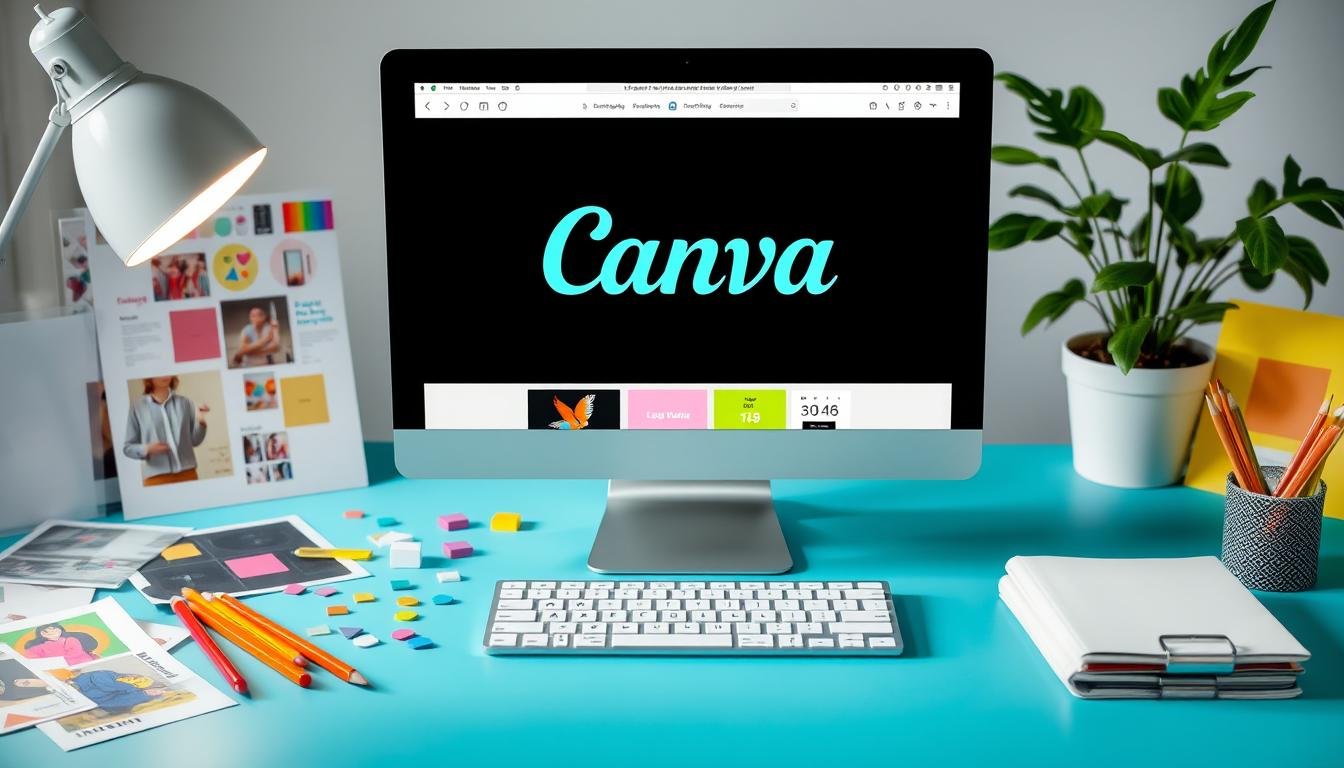


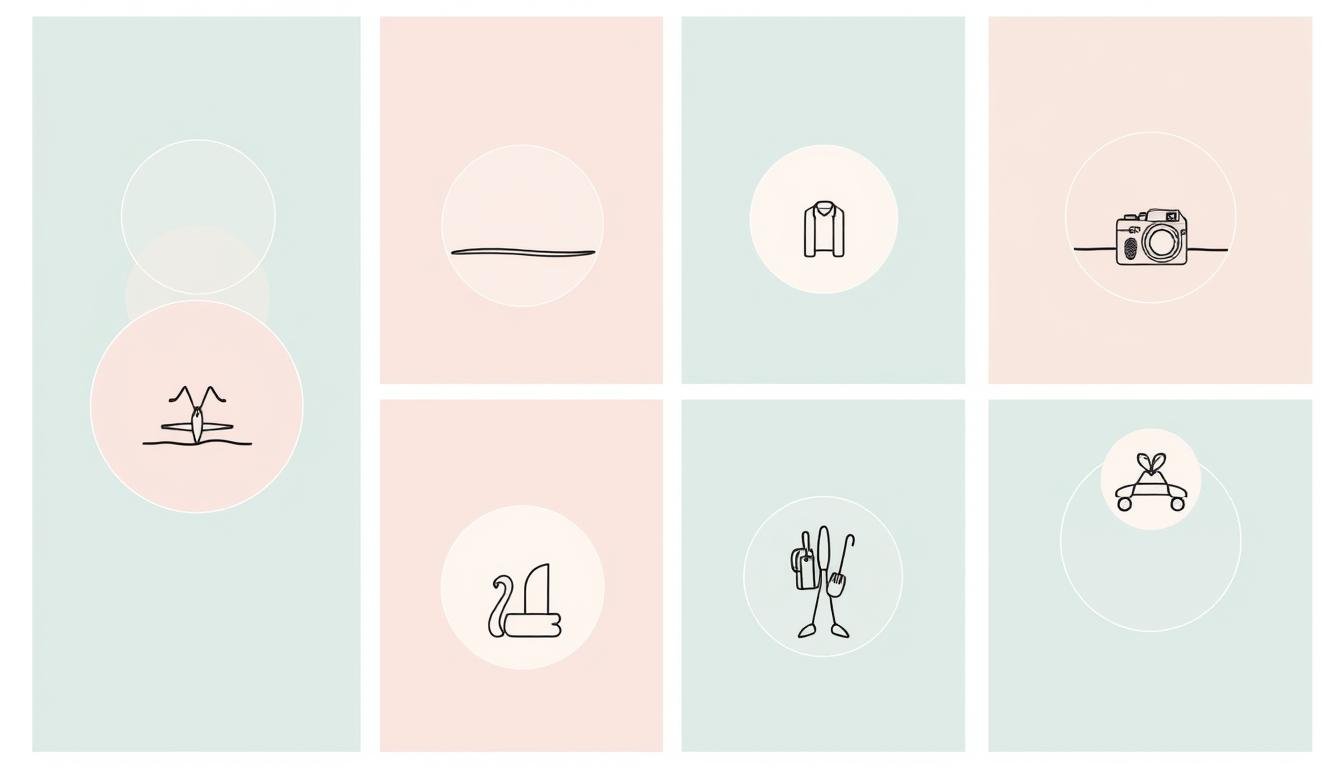
Leave a Reply